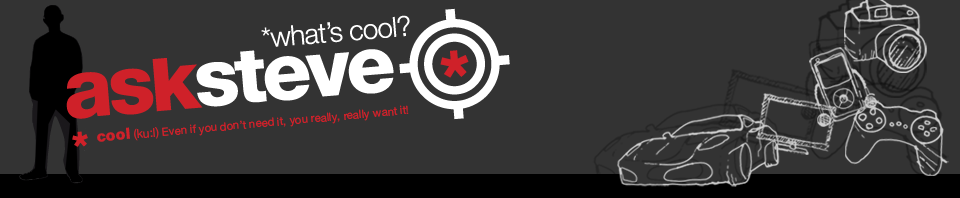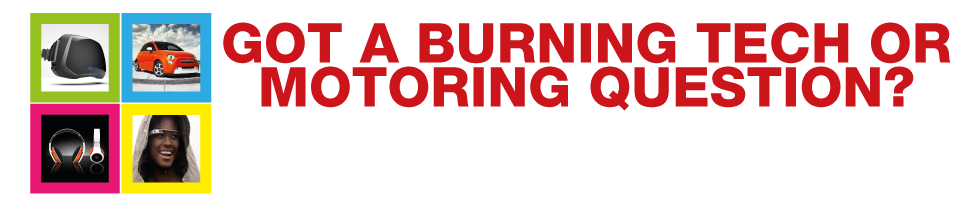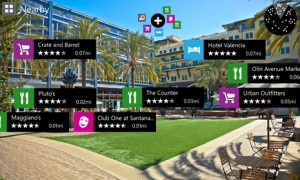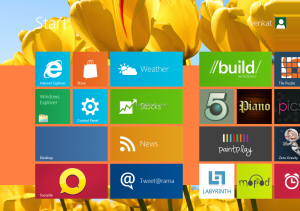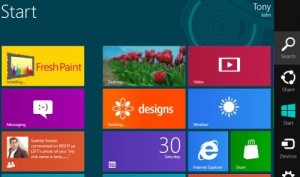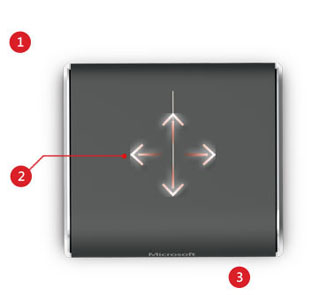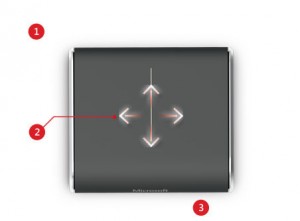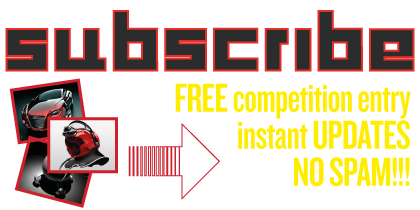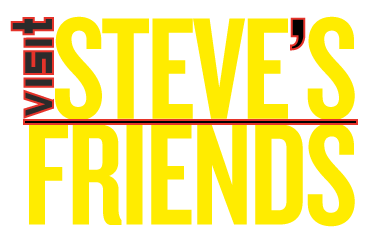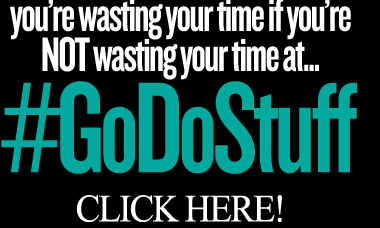Windows 8 is here. And the resulting barrage of brands stocking up the shelves with available devices sporting it is steadily trickling in. It’s Android all over again (almost). Hundreds of phones, identical in OS ability, sporting the same features and the same app stores.
The only way to tell most of these devices apart is to compare the few things that vary. Things like design, battery life and onboard camera. There’s also native developer apps that add a bit of flavour, and Nokia’s well known for these.
In the design department, the Nokia Lumia devices are really tops. Smooth, thin and accessible buttons all score high for the new 820. It takes a bit of getting used to holding it in your hand, and you’ve got to train yourself to stop pushing the screen lock button on the side, but once you do, you’re on your way.
The onboard Nokia apps are a big selling point of the new Lumia 820. Two in particular quickly transform from “nice to haves” in to “essentials”. Nokia City Lens is an augmented reality app that guides you around your surroundings by holding the phone up and telling you what’s near to you. Transport, shops, restaurants and more. When I first played with this sort of app it was years ago on something called Layar, and the South African landscape had not been adequately populated to say the least. Now there’s more than you can imagine on City Lens. A nice add on.
Nokia Drive is no more than Nokia’s navigation app, but it’s good and takes as much advantage of the magnificent 4.3-inch screen as it can. It’s idiot-proof and makes it easy to find locations and POIs. Much easier than the iPhone native app.
Here comes the but…
All is well in the world of the Lumia 820, until about lunch time when you realise that you charged your phone all night, have used it moderately in the morning and you now have half if not less of the battery left to get you through the day. Not a problem if you’re constantly in the office or driving in the car where you can charge, but what if you’re not. They do have a “battery save” setting, but it does little to save you the hassle. The Lumia 820′s battery is rubbish, and that’s a biggie.
And a pity, because the rest of the phone will have you shirking off meetings and ordering that extra coffee while you discover what each live tile does and how to lock your kids out of your phone using the brilliant phone lo-jacking app Kids Corner. The music experience on the Lumia 820 is untouchable and once you find a game worth playing your day is done.
Once you’re over the apps, there’s the extremely capable 8MP camera to keep you busy and drain what’s left of the battery. Coupled with the awesome large screen, and you have your mobile camera solution sorted.
I’ve had a long relationship with Nokia in the past, and one of my favorite elements of the Nokia brand are their accessories and partnerships which bring us great accessories. Case in point, the JBL X PowerUp which I got a play with while reviewing the Lumia 820. The brilliance of this accessory lies in it’s ability to take advantage of two technologies that the Lumia 820 affords you, technologies it’s worth mentioning, that you won’t find on the new iPhone.
Near Field Communication you already know about. Tap the phone to the top of the JBL Powerup, and instantly your music is streaming wirelessly through the portable, and brightly colored, speakers. But now what do you do with your device while it streams. Well you put it on top of the speakers in the charging pad to wirelessly charge and forget about.
The brilliance of wireless charging is here, and while it still has a long way to go before it solves all the practical issues we consumers live with in our real lives, the first step has been taken. Sure you can’t take the speaker with you everywhere you go or charge at a normal outlet, but it’s wireless charging for god’s sakes. Remember the days of the Nokia bricks? Now say thank you!
The biggest problem Microsoft and Windows 8 have to solve is their skint app store. There just aren’t any. At launch late last year Microsoft proudly told us they had 46 of the most used 50 apps in their store. Skype, Whatsapp, Angry Birds and the like are all there. But common apps like Hootsuite, Fifa Soccer and other quite popular apps are nowhere to be found. At least not yet.
This isn’t enough for me to say “don’t get a Windows Phone”. The apps will come, in time, and when they do this OS will be a serious competitor. No, scratch that. It already is!
Get it: R6 000
From: www.nokia.co.za